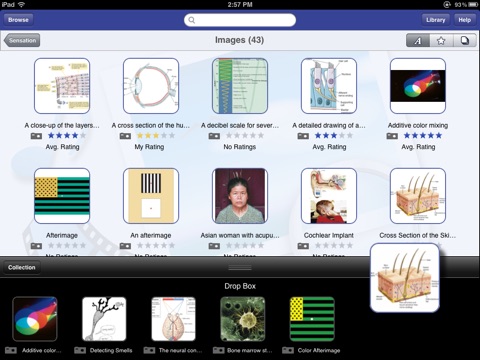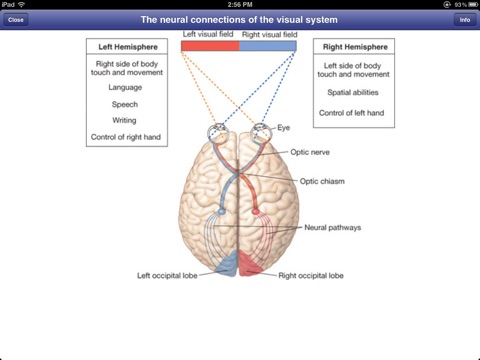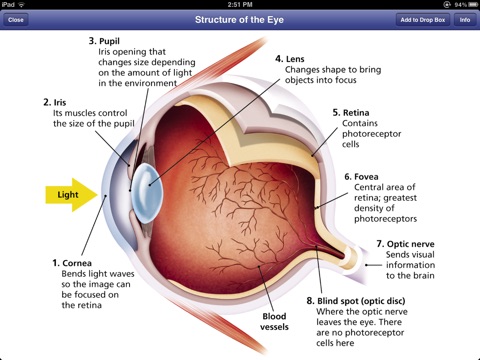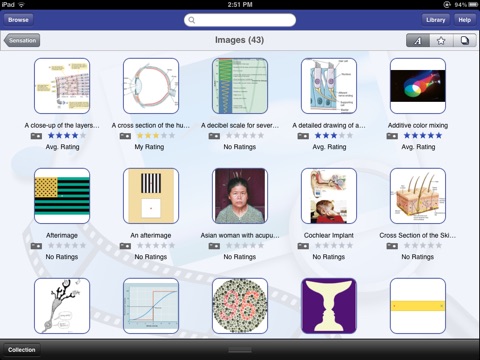
Class Preparation
Tweet us at @classprep if you have a question about this very popular new tool for instructors and students! Pearson Education – incredible quality resources at your fingertips.
Class Preparation is a revolutionary new way for Instructors and students to access Pearson Education’s libraries of teaching and learning resources.
• Quickly find the finest of Pearson Education’s teaching and learning resources.
• A simple, powerful and intuitive app to help you search thousands of video and audio clips, images and documents created by established authors and experts.
• Instructors: find resources, rate, comment and tag resources and create collections for class presentations.
• Students: some students will have full access to all the resources in a discipline, while others will have “view only” mode so they can view collections made available to them by their instructors.
• Class Preparation: Search, Personalize, Collect & Present – Pearson brings its highest quality teaching and learning resources to you wherever you are.
In addition, any personalizations or collections you make on the Class Preparation app will be automatically sync’d with the desktop version of Class Preparation.
To view your Pearson library of teaching and learning resources you’ll need to have a valid MyLab Pearson Username and Password. If you don’t have one, follow the instructions provided by your instructor to obtain a Pearson account, or follow the instructions in your Pearson MyLab.
Additional Features (for full access users):
• After performing a search or browse, use your fingers to pinch and zoom a results stack to peak into it, then fully open your fingers or simply tap on the stack to open.
• Tap on a thumbnail to view the resource in full screen mode.
• While in full screen mode, tap the Info button to rate, comment or tag a resource.
• Tags allow you to place resources into categories that you prefer to use while you browse.
• Create collections by either pressing, holding and then dragging a thumbnail into the collections area at the bottom of the screen, or press and hold on a thumbnail and then tap on “Add to Collection”.
• You can create multiple collections.
• Tap the Present button to view your collection in full screen Present mode.
If you receive a message stating "Invalid Username or Password" and youve entered the information correctly, then a library of resources are not yet available for your Pearson textbook or MyLab.